 |
||||||||||
| ||||||||||
| |||||||||||||||||||||||
AskTog, originally published February, 2001. Last updated January, 2004.
Apple Sales is in love with the Dock. You can't go into an Apple store without seeing it splayed across the bottom of the screen, in the very configuration least conducive to computing on a Macintosh. Why? Because it's sexy and it sells. It makes that bright, shiny new Apple look simple, approachable, and beautiful. It makes for a great demo, but not a great product.
Who’s talking?Bruce Tognazzini was hired at Apple by Steve Jobs and Jef Raskin in 1978, where he remained for 14 years, founding the Apple Human Interface Group and writing the first five editions of the Apple Human Interface Guidelines. |
The problem does not lie with the Dock itself—if it makes a great demo, leave it in—but with Apple's apparent belief that it is a complete solution. The Dock is akin to a brightly-colored set of children's blocks, ideal for your first words—dog, cat, run, Spot, run—but not too effective for displaying the contents of War and Peace.
Contrary to my previously-held position, I no longer believe Apple should get rid of the Dock. It's just too pretty there in the store, and it does help set Mac apart from the more utilitarian appearance of Windows (although Windows grows more attractive with every release). You want that in sales. You want a visibly-apparent manifestation of the personality of the underlying technology. That's why automakers spend milliions making the outside of the car project an image of what's underneath the skin.
A certain class of Apple users—those who check their email once or twice a week and sometimes need to print an attached photo—may need nothing more than the Dock.
The rest of us need more powerful tools, so,
Apple, leave the Dock as the smashing demo it is, but also supply some serious, information-dense tools. You have the talent and wherewithal to make such tools as attractive as the Dock if only you will cease seeing this one single object as a complete solution.
Apple has made a few improvements to the Dock in the last three years. Items no longer jump around seemingly at random, although the size of the Dock continues to "wheeze" in and out without user control.. Items also act like buttons, so clicking anywhere within their confines will open them. Apple also quickly gave us the ability to turn off magnification, a major improvement in day-to-day usability.
The other good news is that independent solutions now exist for getting around every limitation of the Dock. Read Make Your Mac a Monster Machine to learn how to turn your Mac into a high-productivity, but still fun workhorse. Meanwhile, here are eight continuing problems with the Dock, plus a new one, a decided lack of color. Most of these are inherent, and the solution is more and varied tools. A few can be directly addressed by design tweaks.
Join my intensive (and fun!) lecture/ workshop course. Sign up now!Interaction Design course: Go from zero to interaction designer in just three days. User Experience Conference Website There's more than my course at an NN/g conference. You'll find a breadth of other specialized courses and networking opportunities that will put you and your company at the leading edge of the design curve. |
|
|
The Dock by default sucks up around 70 pixels square minimum, more than four times as much vertical space as either the Windows task bar or the Macintosh menu bar. (Yes, you can set it much smaller, but then you make it progressively more difficult to identify an icon without "scrubbing" the screen with your mouse to reveal its label.) Couple that with Apple's move to 16:9 wide screens (read: short screens), and you have a real problem. For good measure, add in the Dock's habit of floating on top of working windows, and you have little choice but to hide it.
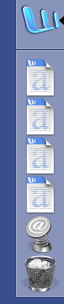 |
This was originally entitled "Identical pictures look identical." I pointed out that the Dock's use of thumnails in small sizes made all normal text documents look pretty much alike. Apple has now dumped thumbnails in return for identical icons. My original advice still holds: "We need information on data types, file sizes (as represented by the thickness of the icon), age, etc." They've now given us data type. We need more—any attribute that can help differentiate one object from another.
The better solution to this and many of these other limitations is to supplant the Dock with additional objects that are designed for representing groups of non-application objects, so that people aren't even attempting to put folders and documents in this already overloaded single object. |
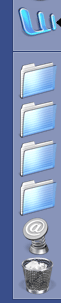 |
The objects in the dock do not have labels.
That works fine in the demo, since every object shown is completely unlike every other object. However, put in three or four folders next to each other and the user becomes clueless. Yes, the user can "scrub" the length of the Dock, forcing one label at a time to appear as they root around for the right folder. However, that takes time and, when dragging a document, ensures a high rate of serious error. Again, the best solution is to provide something other than the Dock specifically designed to show such objects. |
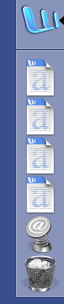 |
Here's a different set of Word documents. (Well, you knew that from the picture, didn't you?) I have applied to each a different, bright color. (I particularly like the green one.)
One attribute newly (re)introduced for objects in OS 10.3, Panther, was user-settable color. In OS 9, this color was applied to the icon. Because of limitation in the algorithm, it produced mixed results, doing well with most icons, but failing badly for icons that had one strong predominant color already. Instead of addressing this problem, the OS X Finder team instead colored the text. Well, more precisely, they colored the general area around the text. The Dock team apparently did not hear about any of these goings-on, because color is completely ignored by the Dock, both in the icon and the text, eliminating yet another attribute. Color needs to be restored, with a more sophisticated algorithm, to the icons in general, and the Dock icons in particular. |
This decision was so wrong that several replacement desktop trash cans have appeared to address it. Dock diehards point out that they always use Command-Delete anyway. Of course they do! That's because having a hidden, constantly-shifting trash can sucks!
Apple's solution to the early fire storm of protest over the Dock was to allow the user to hide it. That way, it doesn't float over all your applications. Slide below the screen with your mouse and the Dock appears.
This Windows copy job, unfortunately, suffers from the same defect as the Windows Task Bar: You can't predict where a given object is until you reach the bottom of the screen and cause the Dock to appear. Worse than with Windows, your job is not over. Now, you begin the task of scrubbing the length of the Dock, trying to force the labels to appear, hoping you won't go far enough out of range in the process to cause the bar to disappear on you. (The Dock is linear; the human hand was designed to move in an arc. We don't do well with scrubbing.)
The corners and edges of the screen are proven by Fitts’s Law to be the most easily reached targets. The low-information-density Apple Dock takes up a variable, but large measure of one entire side of the screen, leaving little or no room for high-density docks, such as those of DragThing. It's target region sprawls even beyond, covering one entire side of the screen.
This excessively-large target also ensures many mistakes, where people are simply sweeping the mouse too far while engaged in their application, suddenly triggering the hidden Dock.
The Dock needs to have a visible target. Hit the target and the Dock opens. Miss the target and the Dock won't open. Then supply a very slight delay, measured perhaps one twentieth or one tenth of a second to prevent accidental triggering. (The Dock, at the time of 10.3's release, has an excessively long delay, probably in response to the invisible, unpredictable sprawl problem herein discussed.)
This tab could be dynamic, one or two pixels deep and running the full length of the Dock, with the Dock acting much as it does now except in a more predictable manner. Or the user could elect to set a labelled tab of user-defined width, freeing up a lot of precious edge space. Still another option might have the Dock triggered by throwing the mouse in a corner. This could relieve much of the frustration of the variable-location trash can. Throw the mouse in the lower right-hand corner to grow the Dock up the display from that point, leaving the trash can in a consistent, predictable location.
(This by the way, is the way the Windows XP task bar should be triggered, instead of having any touch of the bottom of the screen display it.)
Both OS 9's Tab Menus and the Applications Menu are being forced into the dock. Tab menus were formed by dragging a Finder folder to the bottom of the screen, where it turned into a multi-level hierarchical menu. Tab menus in OS 9 had problems, not the least of which was that, every few weeks, the Mac crashed in such a way that they all moved to the center of the screen, opened as normal windows in random positions, and each had to be dragged to the bottom of the screen and placed in the desired position again.
A Dock-like device would be of great value in upgrading the current tab menu scheme. Unfortunately, while you can now drop a Finder folder in the Dock, then right-click on it to reveal it's contents in a Tab Menu style, it remains fatally flawed, since every one of your Tab Menu folders will have the same name displayed—namely, none.
Fortunately, however, actual improvements on the old Tab Menu do exist, even if Apple has lost the ability to make them. You'll find one discussed in, Make Your Mac a Monster Machine. In the old days at Apple, when we saw something like DragThing on the market, we would go buy it and incorporate it into the system. Let's hope someone at Apple is still watching out.
(We once had a couple of Berkeley students come down on the bus to Apple to demo what was to become Multifinder, the first instance of the modern Finder we've all come to love. We sent them back to Berkeley in a nice, shiny limo, along with a big, fat check.)
The Applications menu, in OS 9, sat in the upper right hand corner of the screen, giving people reasonable access to running applications. It had its problems; for example, it neatly avoided high-speed access by not accepting a click from the absolute corner of the screen. Nonetheless, it worked well enough and took up little space.
When we invented pull-down menus for the Lisa computer, back in the late-seventies, the concept was that you wanted to create information-dense objects that took up minimal screen space. The result was a single label that would instantly reveal a whole bunch of objects when touched. The Applications menu did that. The Dock, on the other hand, is as big when "closed" as it is when "open," unless you have magnification turned on, which causes some of us to become sea-sick. (Again, a great demo, but a poor daily performer.)
The Dock is also throwing the application menu's items in with everything else in the Dock, forming just one big jumble. (The applications are now arranged on one end, but that doesn't seem much of a win; it is still one big jumble.) Again, as revealed in Make Your Mac a Monster Machine a solution once again exists: The Applications menu is back, though from a third party. Apple needs to incorporate it once again into the interface, making it triggerable from a corner touch.
The Dock adds a whole new behavior: Object annihilation. Drag an object off the dock and it disappears in a virtual puff of smoke. This is the single scariest idea introduced to the Macintosh since the original bomb icon. How would you feel if you spent eight hours working on your first Macintosh document, only to have it disappear entirely when you try to move it from the dock to the desktop? Pretty disorienting, no? This is a completely unnecessary concept for the user to have to learn, particularly in such a painful way. Makes for a "hot demo" though, doesn't it?
The Dock's sole positive attribute lies in its improving the Mac's "curb appeal" and demoability.
Apple would appear to be after two separate and distinct market segments. First, the naive consumer who isn't going to do much with his or her computer anyway. OS X, with its suite of simple apps would appear to be a good fit.
The other extreme they appear to want are self-identified power users. Why else all the talk about the UNIX underpinning, about "munitions-grade" computing power?
OS X is a powerful operating system. It deserves a top-level interface that matches. The old Mac handled both sets of users handily. OS X, with its powerful underpinnings and slick graphics support has the potential to do much better. However, the focus on this single object to the exclusion of the kind of information tools power users need must stop. Keep the Dock as long as it helps close sales, but provide the real tools needed by people with serious work.
View and add to reader responses on SlashDot >
Previous AskTog Columns >
|
Don't miss the next action-packed column! Receive a brief notice when new columns are posted by sending a blank email to asktoglist-subscribe@yahoogroups.com. |
| Contact Us: Bruce Tognazzini Copyright Bruce Tognazzini. All Rights Reserved |